Introduction
Now we talk about the tools that are used in networking and if you are already a network technician then you’re already going to be familiar with these tools that I discuss.
Table of Contents
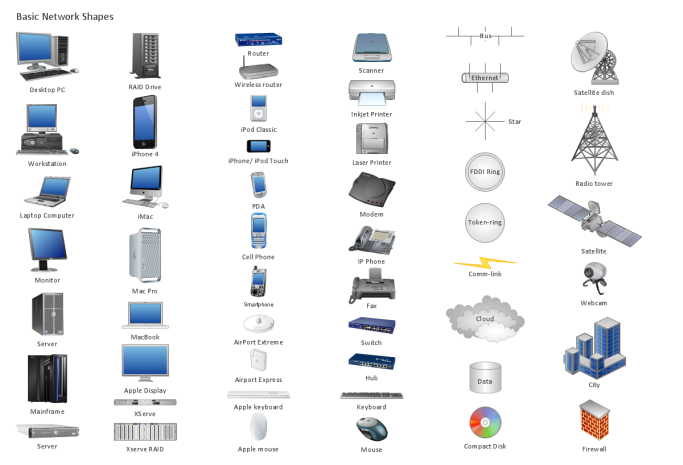
Cable Stripper
Now if you are going to be a network technician, then a lot of times you’re going to be creating your own network cables. So after you have cut the length of the cable you need, the next step is to remove the plastic shielding on the ends of the cable and this is done by using a cable stripper. So the cable is inserted into the cable stripper and then with a squeeze, twist, and a pull, the outer plastic shielding is removed.
Wire Crimper
So after the shielding has been removed, the next step is to arrange the wires in the correct order and then crimp a connector, such as an RJ45, to the cable. And this is done by using a wire crimper. A wire crimper crimps connectors to twisted pair cable. So after you have inserted the wires into the RJ45 connector, you just place it into the crimper, give it a squeeze, and then the cable is done.
Cable Tester
Now after you have cut the cable, arranged the wires, and remove the plastic shielding, and crimped RJ45 connectors to the ends, the next thing to do is to test the cable. And this is done by using our next tool which is a cable tester. A cable tester is used to verify continuity and if the wires are arranged correctly. So you would just connect both ends of the cable into the tester and then it will cycle through all the pins in the cable to make sure that the cable is properly wired and connected.
Tone Generator
And our next tool is a tone generator. Now a tone generator is a tool that is used for tracing cables from one end to the other. So for example let’s say you wanted to isolate this network cable and find the other end that’s connected to this patch panel. And as you can see this patch panel has multiple cables plugged into it and this panel is also located in a different part of the building. So in this scenario it would be very difficult to find the other end of the cable. So this is where a tone generator comes in. So you would just connect the tone generator tool at one end of the cable that you want to isolate and then it would generate a tone through the cable, all the way to the other end. And then with the probe, you would just jump from cable to cable on the patch panel until you find the cable. Then once the probe detects the tone coming from a cable, the probe will generate a sound indicating that it has found the cable.
Time Domain Reflectometer (TDR)
And another tool that is used to test cables is called a time domain reflectometer. A TDR is a piece of electronic equipment that’s used to test cables, such as twisted pair and coaxial cable. And this is done by transmitting a signal through the cable and then the signal is reflected back to the TDR. The TDR then analyzes the reflected signal and from there it’s able to pinpoint if there are any problems. And these problems could be conductors, loose connectors, shorts, crimps, bends, and so on.
Optical Time Domain Reflectometer (OTDR)
And there’s also an optical time domain reflectometer. And this does the same thing as a TDR but this is used on fiber optic cable. And because fiber optic cable uses light to transmit data, an OTDR transmits light through the cable instead of transmitting a signal. The light that is transmitted and reflected back is used to detect any problems with the cable.
Light Meter
Now another tool that is used to test fiber optic cables is called a light meter. Now a light meter is a simpler tool than an OTDR. So while an OTDR does more sophisticated tests, a light meter just measures how much light is going through the fiber optic cable. So you would have a light source device at one end and then it’ll send light through the cable to the other end where a light meter will measure how much of the light is coming through.
RJ45 Ethernet Loopback Adapter
Now there’s also an RJ45 ethernet loopback adapter. Now a loopback adapter is a handy little tool that is used to perform a loopback test to see if there are any problems with network ports or connection issues. And it does this by performing a loopback test. Now to perform a loopback test, the wires in a network cable are arranged in a certain way into an RJ45 connector, where the transmitted signal is looped back into the same connector. So in a loopback adapter’s RJ45 connector a wire from pin 1 is connected to pin 3. And another wire from pin 2 is connected to pin 6. So basically it causes the output signals to be returned or looped back into the input signals to form a complete circuit. Now you can buy a pre-made loopback adapter tool like this one here, or what a lot of network technicians will do, is just make one themselves like this one here. Now to use this tool, let’s say you wanted to check this wall jack and network cable to make sure that they are working and connected correctly to the switch. So all you have to do is plug the loopback adapter into the wall jack and if the corresponding port on the switch lights up when you plug it in, then that indicates a good connection. And you can be assured that the wall jack, cable, and switch, are communicating and working correctly. But if the port doesn’t light up on a switch, then that indicates a network connection problem, such as a bad cable related to faulty wiring. It could also be a bad wall jack, or in a rare instance, it could be a problem with the switch. So a loopback adapter is a quick and easy way to test network connections.
Butt Set
Now a lot of telephone technicians will carry a piece of equipment called a butt set. A butt set is a device that resembles a telephone and it’s used to test and monitor telephone lines. The technician will hook up the device, and as its name implies, ‘butt’ into a line to hear a conversation to determine if there are any problems. These problems include noise or something simple, like detecting if there’s a dial tone.
Punch Down Tool
A punch down tool is a tool that resembles a screwdriver and this is simply used to connect or punch wires into a punch down block. A punch down block is used with telephone equipment where wires are installed. These blocks make it easy to connect wires because you don’t have to strip the outer shielding off the cable first. The wires are just inserted using a punch down tool and then they are punched down into the block. And as the wires are punched down, the punch down tool will automatically cut off any excess wire.
Multimeter
And finally there is a multimeter. Now a multimeter is a device that is used to test electrical circuits. It’s a popular tool that is used for many different trades, including networking. It can measure voltage in network devices. It can check for voltage in power outlets. And it can also check for continuity in network cables. And multimeters come in both analog and digital versions.
MU-MIMO Explained
Published: 10 Aug, 2024
Introduction to MU-MIMO
MU-MIMO which stands for multi-user, multiple input, multiple output. Now MU-MIMO was introduced with the wave 2 version of the 802.11ac wireless standard and this is a feature that’s used in modern wi-fi routers.
How MU-MIMO Works
And what this does is that it allows multiple wireless devices to communicate with a wi-fi router at the same time. Now previously routers communicated with devices using SU-MIMO which stands for single-user, multiple input, multiple output. Now this was used with the previous wireless technology which was 802.11n.
Now this also allowed wi-fi routers to communicate with multiple devices but only with one device at a time. So each device would have to wait their turn to communicate with the router. So as more devices connected to the wi-fi router, congestion happens. Now this is not really a big deal if these devices were just using low data applications such as browsing the internet.
However if they were using high data applications, such as streaming videos, then the result would be a slow down in the internet speed which would cause lag and buffering. So basically SU-MIMO works on a first come first serve basis. However a router that’s using MU-MIMO all the devices that are connected to it won’t have to wait their turn because it allows communication to multiple devices all at the same time.
Benefits of MU-MIMO
It breaks up the internet bandwidth and pushes it to the connected devices. So with this technology you will see a significant improvement in the speed of your internet especially if you’re doing things that require a lot of bandwidth, such as streaming videos or downloading. It reduces lag to the connected devices because the connection is never interrupted, which increases performance.
So it’s almost as if each device had their own separate wi-fi router. So if you have a lot of wireless devices that demand a lot of bandwidth in your home and you’re experiencing slow internet performance or choppy video, you should be using a router with MU-MIMO technology.
Beamforming and MU-MIMO
Now MU-MIMO also takes advantage of beamforming. Now beamforming is a technique that sends transmissions in a specific direction which strengthens a signal. But without beamforming, the transmission is sent in every direction which can weaken the signal and this is what happens in older routers. But with newer routers, the signal is directed to the devices that are connected to it. So basically you can compare this technique to a flashlight versus a lantern.
A lantern works without beamforming, where light is spread out in every direction and not towards a specific device. But a flashlight works similar to beamforming. where the light is specifically aimed at a certain direction and targets specific devices.
Variations of MU-MIMO Routers
Now MU-MIMO routers come in different variations. So for example, they may come in 2×2, 3×3, or 4×4 versions. And these variations refers to the number of streams that are created. So a 2×2 device means that it has 2 antennas that are used for 2 simultaneous streams. A 3×3 device means it has 3 antennas for 3 streams. And a 4×4 device will have 4 streams. Now this doesn’t mean that you can’t add more devices. So for example, on a 4×4 router if you add a fifth device, then that just means that a stream will have to be divided and shared with another device. But with the new wi-fi 6 it will have even more dedicated streams for your devices.
The more devices you add, the streams won’t have to be shared as much. In fact some newer wi-fi 6 routers can support 12 simultaneous streams, with 4 streams on a 2.4 GHz band and 8 streams on the 5 GHz band.
Compatibility and Limitations
Now not all wi-fi routers will support MU-MIMO. Because in order to have this technology, the router must support at least the 802.11ac wave 2 standard which is known as wi-fi 5. Because the previous versions, such as the 802.11a, b, g, and n, do not support it. And the router must specifically state that it supports MU-MIMO. And also the devices that connect to this technology must also support it, which most modern devices today already do.
And in addition they also need to be able to connect to the 5 GHz band because MU-MIMO only works in 5 GHz in wi-fi 5. So older devices that can only connect to the 2.4 GHz band will not be able to take advantage of MU-MIMO. And another thing to remember is that MU-MIMO only affects the download link and not upload and it only supports a limit of 4 simultaneous streams.
However with the new 802.11ax standard, which is known as wi-fi 6, it works both in 2.4 GHz and 5 GHz and it can support 8 or more simultaneous streams and as I said before, with some of these newer routers it can support 12 simultaneous streams.




