port is not a physical connection; it’s a logical connection that is used by programs and services to exchange information. It specifically determines which program or service on a computer or server that is going to be used, whether that is pulling up a web page, using an FTP service, accessing email, and so on.
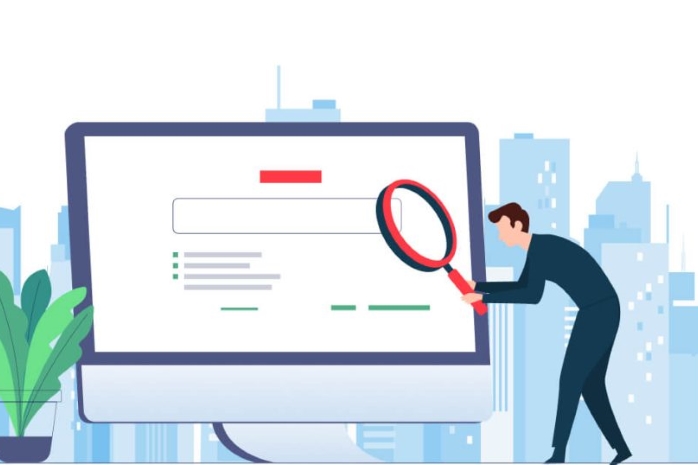
Port Numbers and IP Addresses
Ports have a unique number that identifies them. The number ranges from 0 – 65535. For example, some common ports are port 80 and 443 which are used for web pages. Port number 21 is used for FTP. And port number 25 is used for email. A port number is always associated with an IP address. An IP address is a numeric address.
It’s an identifier for a computer or device on a network. Every device has to have an IP address for communication purposes. An IP address and a port number work together to exchange data on a network. So for example, if you want to connect to a server over the internet, the IP address is used to determine the geographical location of that server, such as what continent, country, city, and so on. And a port number determines which service or program on that server it wants to use, whether that service or program is a web page, FTP service, email, and so on.
Understanding Port 80
Now in simple terms, what does this all mean? So as an example, let’s take a very common port that just about everyone uses every day, and that is port number 80. Port 80 is associated with HTTP, which is web pages. Whenever you visit a web page from your computer, you’re using port 80 whether you know it or not. So let’s say you’re sitting at your computer and you want to visit Google’s web page. So you would open up a web browser and then you would type google.com in the address bar.
But before your computer can bring up Google’s web page, it has to do a couple of things first. It has to convert the domain name of google.com into Google’s IP address, and in addition, since you’re using a web browser which is using HTTP, your computer is going to add port 80 to the IP address. So now the IP address is going to be used to locate Google’s web server.
Then once the server is found, the IP address has done its job. So now it’s the port number’s turn. And Google’s web server will see the incoming request with port number 80 and will forward that request to its built-in web service. So you can finally retrieve Google’s web page.
Using Netstat to View Port Activity
Now all of this is happening behind the scenes. You don’t see the IP address or the port number that’s being used. However, there is a way that you can see it, and that is by using the netstat utility.
Netstat is short for network statistics and it’s a command-line tool that is used to display the current network connections and port activity on your computer. Netstat is available on various operating systems, but in my example, I’m going to be working on a Windows computer. So at a command prompt, you type in netstat and then we’re going to also use a -n subcommand so we can see the actual port number, and then we’ll press ‘enter’.
So here in the output, we can see our connection to google.com. The local address is our computer here along with our IP address. And here is the port number that our computer has assigned itself for this session. The foreign address is google.com.
So here we can see the IP address of Google’s web server, along with port number 80 that’s being used for this connection because, as I said before, port 80 is used for web pages.
FTP and Port 21
Now let’s say on the same exact server Google is running an FTP service where clients can transfer files. FTP is a standard protocol that is used to transfer files between computers and servers over a network, and it uses port number 21. So on our computer, we can open up a web browser and as an example, we’ll type in ftp.google.com. And then we’ll see the same thing happen again. The domain name of google.com will be converted into Google’s IP address.
And since we’re using FTP, our computer will add port 21 to the IP address. And once Google’s server sees the incoming request with port number 21, it’ll forward that request to its built-in FTP service. And if we do the same netstat command again, it’ll show a connection to Google’s FTP service using port number 21.
Port Number Ranges and Categories
So as I stated in the beginning of this blog, port numbers range from 0 – 65535. And they are assigned by an organization called the Internet Assigned Numbers Authority. And these 65,000 port numbers are broken down into three categories. Port numbers from 0 – 1023 are called system or well-known ports. These are common ports that most people use every day. And I’ve mentioned a few of these ports already, such as port 80, 443, 25, and 21. Port numbers from 1024 – 49151 are called user or registered ports. These are ports that can be registered by companies and developers for a particular service and you can see some of those examples here. And port numbers from 49152 – 65535 are called dynamic or private ports. These are client-side ports that are free to use. These are the port numbers that your computer assigns temporarily to itself during a session, for example, when viewing a web page.
So of these three categories, the top two, which are the well-known and registered port numbers, these two categories are used on a server. In other words, these are used on a server that our computer connects to. But the third category, which is the dynamic or private port numbers, these are used on a client, meaning our computer. It’s what our computer assigns itself during a session. So whenever our computer wants to use a service or program on another computer or server, it assigns itself one of these port numbers.
Well-Known Ports on Client Computers
Now sometimes on your computer you might see well-known port numbers being used, such as port 21 and port 80. So for example, if we do a netstat with a -an subcommand, we’ll see port 21 and port 80 that are either listening or have an established connection. And as I stated before, these port numbers are used on a server and not on clients.
However, servers aren’t just large and powerful computers. Your computer can also act as a server for other computers to connect to. For example, if you happen to be running an FTP service or running a website on your computer, you’re going to see port 21 and port 80 that are either listening or have an established connection because you can configure your computer to act as a server that accepts incoming connections.
Connecting to Multiple Services
So let’s put this all together and do another example. So let’s go ahead and have our computer connect to a couple of websites such as yahoo.com and example.com. And then we’ll also connect to a separate FTP server. So now if we do the same netstat -n command again, we’ll examine the output.
And here we see the local IP address of our computer along with the dynamic or private client-side port numbers that’s being used for that particular session. And then we see the two IP addresses of the websites that our computer is connected to along with the port number because port 80 is used for websites. And we also see the one FTP site that we are connected to using port number 21.
Port 443 vs. Port 80
Now just to clear things up, if you use this netstat command a lot of times you may see port 443 instead of port 80 during a connection to a website. And this is because both of these port numbers are used for web pages. But the difference is that port 80 uses HTTP which are for regular unsecured websites. But port 443 uses HTTPS and the ‘S’ stands for secure. It’s for viewing web pages that have a security feature. And a lot of websites are now using port 443 instead of port 80.




